이번 포스팅의 주제는
stop, style, stylize, creative, iw, video 파라미터 사용법 정리입니다.
Ⅰ. 파라미터 사용법
파라미터 사용법을 익히면
이미지 화면 비율 조정, 업스케일러 선택, 미드저니 모델 전환 등의 기능을 활용할 수 있습니다.
파라미터 기본 사용법에 대한 정보는 이전 포스팅에서 다루었으니
읽지 않으신 분들은 아래 링크의 글을 꼭 먼저 읽고 오시길 추천드립니다.
미드저니 파라미터 사용법: ar, chaos, no, quality, seed, sameseed
미드저니 파라미터 사용법: ar, chaos, no, quality, seed, sameseed
이번 포스팅에서는 Midjourney parameter을 통해 이미지 화면 비율, 화질 등을 설정하는 방법을 알아보겠습니다. 일관성 있는 이미지 얻는 방법, 이미지 화면 비율 조정하는 방법등을 배워가실 수 있
ai-designer-allan.tistory.com
Ⅱ. 파라미터의 종류별 기능
기본 파라미터
1. 중간 멈춤: --stop
이미지를 생성하는 도중에 작업을 중단시켜 작업 중간 과정의 이미지를 얻을 수 있습니다.
아직 노이즈가 사라지지 않은 것을 확인할 수 있습니다.

2. V4 스타일: --style
MJ version 4에는 세분화된 3 가지 모델 버전이 있습니다.
--style 파라미터를 사용하면, V4의 세분화 버전으로 전환할 수 있습니다.
/imagine prompt: fishes in water with sparkling, crisp radiant reflections, sunlight gleaming, Canon 35mm lens hyperrealistic photography, style of unsplash --style (4a/4b/4c)



참고로 style 4a와 style 4b는 1:1, 2:3, 3:2 화면 비율만 지원합니다.
style 4c는 version 4의 기본값으로, 화면 비율은 최대 1:2 또는 2:1까지 지원합니다.
3. 아름다운 이미지: --stylize
stylize 값을 높게 설정할수록 더 아름답고 복잡한 세부 사항이 묘사된 이미지를 생성합니다.
MJ version 3에 높은 stylize 값을 적용하면, 예상치 못한 창의적인 예술 작품이 생성되기도 합니다.
반면에 MJ version 4, 5를 적용하면, 그림이 구도까지 완전히 변하기보다는 세부사항만 더 디테일하게 추가됩니다.
미드저니 버전 3의 stylize 기본값은 2500이며, 1250에서 60000까지 설정할 수 있습니다.
버전 4, 5는 기본값이 100이며, 0에서 1000까지 설정할 수 있습니다.
/imagine prompt: hills of the scotland highlands, misty fog, Canon RF 16mm f:2.8 STM Lens, award winning photography, by national geographic and upsplash --ar 3:2 --seed 1 --v 5 --s (0/100/1000)



/imagine prompt:
hills of the scotland highlands, misty fog, Canon RF 16mm f:2.8 STM Lens, award winning photography, by national geographic and upsplash --ar 3:2 --seed 1 --v 3 --s (625/2500/60000)



4. 창의적인 이미지: --creative
--test, --testp 버전 전환 파라미터와 함께 사용할 수 있는 파라미터입니다.
단어의 뜻 그대로, 테스트 모델 버전이 더욱 창의적인 작업을 진행하도록 명령합니다.
/imagine prompt: Arctic beautiful landscape, Canon RF 16mm f:2.8 STM Lens, hyperrealistic photography style of unsplash and National Geographic --test --creative


creative와 chaos가 다른 점은
chaos가 아름다운 쪽이든, 추한 쪽이든 예상치 못한 충격적인 이미지를 생성해 내는 반면에
creative는 아름다운 이미지라고 느껴지는 범위 내에서 창의적인 이미지를 생성해낸다는 것입니다.
/imagine prompt: Arctic beautiful landscape, Canon RF 16mm f:2.8 STM Lens, hyperrealistic photography style of unsplash and National Geographic --test --chaos 70
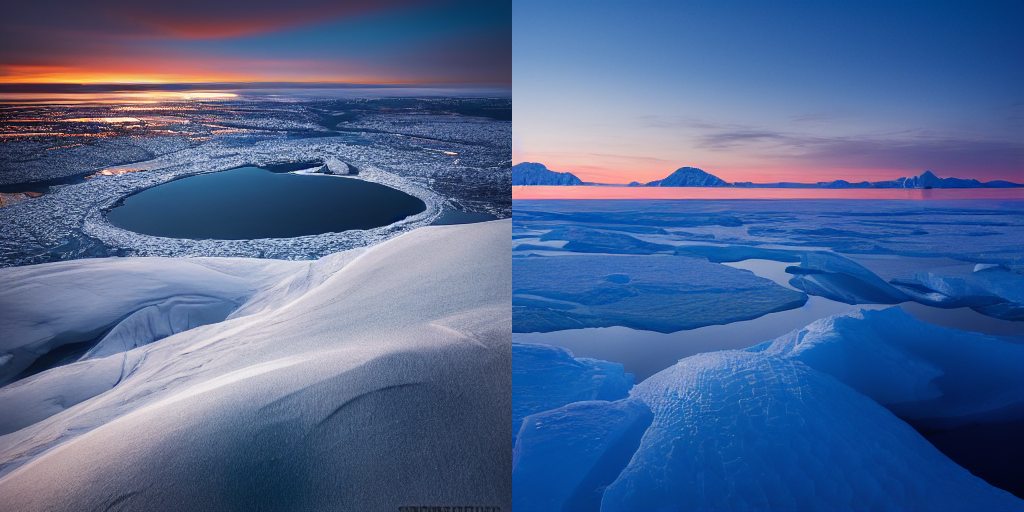
5. 이미지 가중치: --iw
텍스트 가중치를 기준으로 이미지 프롬프트에 가중치를 부여할 수 있습니다.
--iw의 기본값은 0.25이며, MJ version 4, test, testp에서는 사용할 수 없습니다.
version 5는 0.5~2 범위 내에서 iw 파라미터를 적용할 수 있습니다.
이미지 가중치가 2라는 것은
이미지 프롬프트 텍스트 프롬프트에 비해 2배 중요하다는 것을 의미합니다.
다음의 예시에서 이미지 가중치의 능력을 확인해 보세요.
원본 이미지에 "쏟아지는 은하수" 텍스트를 추가했습니다.
/imagine prompt: https://s.mj.run/R2-GzGE5qJE the pouring Milky Way --v 5 --iw 0.5


/imagine prompt: https://s.mj.run/R2-GzGE5qJE the pouring Milky Way --v 5 --iw (1/2)


version 5의 최대 이미지 가중치인 iw 2를 적용한 마지막 이미지는
원본 이미지와 거의 비슷한 모습을 띠고 있는 것을 확인할 수 있습니다.
이미지 프롬프트 사용법은 다음의 포스팅을 참고하시길 바랍니다.
미드저니 이미지 프롬프트 자세하게 알아보기
안녕하세요 Allan입니다. Ⅰ. 이미지 프롬프트 사용방법 이미지 프롬프트는 내가 찍은 사진 혹은 기반이 될 이미지와 텍스트 프롬프트를 조합한 이미지를 생성할 수 있도록 해줍니다. 함께 만들
ai-designer-allan.tistory.com
6. 영상 만들기: --video
이미지를 생성하는 과정을 영상으로 저장합니다.
MJ version 1, 2, 3, test, tesp 모드에서만 사용 가능합니다.
royal bulls crest, signet ring --v 3 --video
Ⅲ. 파라미터 버전 호환성
다음은 각 버전별로 사용할 수 있는 파라미터가
무엇인지 잘 정리되어 있는 표이니 참고하시길 바랍니다.
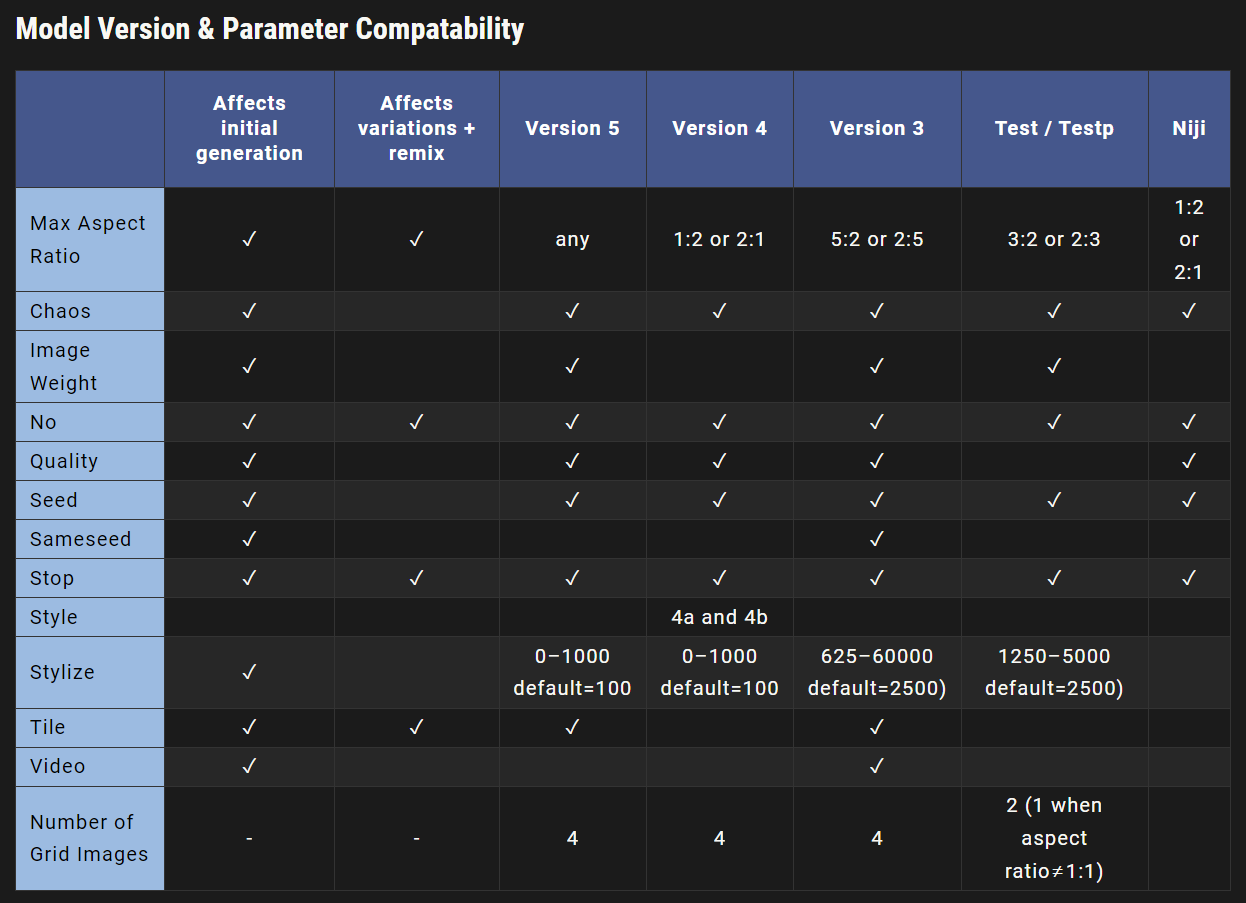
미드저니 버전 전환 파라미터와 업스케일러 파라미터 포스팅으로 다시 찾아오겠습니다.
감사합니다.
/settings 설정창을 통해, 클릭 한 번으로 파라미터 값 변경하기
미드저니 V5 명령어 /settings 사용법 완벽정리
미드저니 V5 명령어 /settings 사용법 완벽정리
오늘은 미드저니 명령어 /settings를 사용하는 방법과 초간편 설정이 이미지 생성에 미치는 영향을 알아보도록 하겠습니다. Ⅰ. /settings 사용법 미드저니 프롬프트에 /settings 명령어를 입력하여 다
ai-designer-allan.tistory.com
고수들이 사용하는 프롬프트를 이해하고 싶다면
미드저니 명작 프롬프트 해설 : 4K, Closeup, Soft illumination, trending on artstation, cgsociety
미드저니 명작 프롬프트 해설 : 4K, Closeup, Soft illumination, trending on artstation, cgsociety
안녕하세요 Allan입니다. 미드저니 명작 프롬프트 해설 시리즈입니다. 이번 시간에는 다음과 같은 키워드에 대해 배워 보도록 하겠습니다. 4K, Closeup, Soft illumination, trending on artstation, cgsociety 각각
ai-designer-allan.tistory.com



